Polycom VVX-310 Views and Screens Explained
In this guide, we explain everything you need to know about the different views and screens and how to navigate your Polycom VVX310 ³Õ´Ç±õ±ÊÌý±è³ó´Ç²Ô±ð ¾±²Ô³Ù±ð°ù´Ú²¹³¦±ð.Ìý
Home ViewÌý
Key:
Home Key:Ìý

You can display the Home view (shown below) by pressing theÌý[Home Key].ÌýThe Home view displays your phone line, and messages, settings, and information. At the bottom of the Home view is a Page Indicator that shows how many pages of icons the Home view displays.Ìý
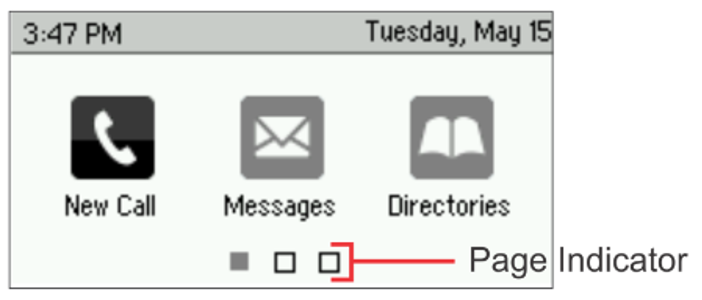
To change the displayed page, press the down or up arrow key. To change the highlighted entry, press the right or left arrow key—Press Select to access the desired menu.Ìý
Home view displays the following icons:Ìý
- New Call—Select New Call to display the Dialer so you can place a call.Ìý
- Messages—Select Messages to access your voicemail.Ìý
- Directories—Select Directories to access your Contact Directory, Favourites, and Recent Calls list. You may also be able to access a Corporate Directory and Buddy Status List ifÌýthey’re set up on your phone.Ìý
- Forward—Select Forward to set up forwarding options for incoming calls.Ìý
- DND—Select DND to toggle DND (Do Not Disturb) on or off. When DND is enabled, your phone won’t ring, and incoming calls will go to voice mail.Ìý
- Settings—Select Settings to access phone features and settings to customize your phone.Ìý
Lines ViewÌý
Lines view (shown below) is your phone’s default display. Lines view displays your phone line(s), favourites, and soft keys in the soft key area.Ìý
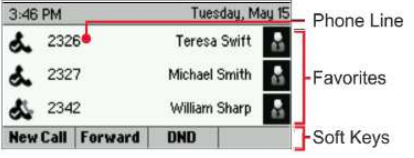
If your phone is idle, you can press a line key to access the Dialer.Ìý
If your phone has calls, the phone line indicates the number of calls you have and if they’re active or held. If the phone line has an active call, the call colour is dark green, as shown next. If the phone line has one or more held calls, the call colour is dark blue, as shown next. The number of total calls is shown above the calls. To select a call, use the up and down arrow keys.Ìý
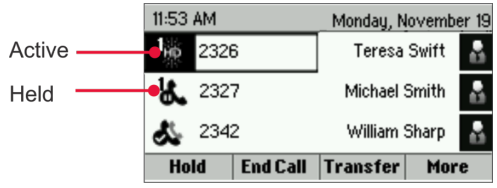
Calls ViewÌý
You can access the Calls view (shown below) if your phone has multiple calls in progress or you have one held call. Use the up and down arrow keys to see all your calls.Ìý
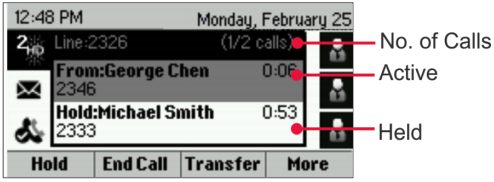
Call colour indicates status:Ìý
- Medium grey—Active callÌý
- Dark grey— Incoming callÌý
- Light grey—Held callÌý
Use the up and down arrow keys to highlight a call. The soft keys apply to the highlighted call.Ìý
Navigating your VVX-310's InterfaceÌý
This is how you can navigate your phone's screens and select and highlight options.
Highlight calls in Calls ViewÌý
Use the up and down arrow keys to select a cell. The soft keys, likeÌý[Hold Key]ÌýorÌý[Resume Key], apply to the highlighted call.
Select a menu item or optionÌý
Use the up and down arrow keys to highlight the menu item or option, and pressÌýSelect.Ìý
If the menu is numbered, press the dial pad key to enter the corresponding menu—for example, press 4 to enter the Backlight Timeout menu as shown above.
Use * to page up and # to page down in the menus.
Close an option box without selecting anything
Press the left arrow key.Ìý
Select a soft key, menu item, or option
Use the up and down arrow keys to highlight the menu item or option. Press the appropriate soft key.Ìý
If an item in a list has a number next to it, you can press the corresponding number on the dial pad to select the item.
Select a soft key that's not in view
If aÌý[More Key]Ìýsoft key displays in the far-right of the soft key area (as shown next), there are additional soft keys available, but you can't see them. PressÌý[More Key]Ìýto view the additional soft keys.Ìý







